Backup and Files Preferences
The Backup and Files Preference tab is where you can identify or change the location where your returns and data is backed up or stored. ATX has an Automatic Backup Preference that is enabled by default when ATX is installed.
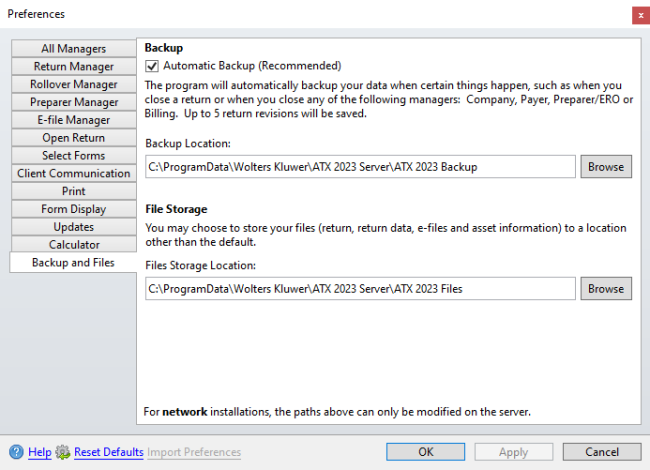
Preferences dialog box (Backup tab)
Automatic Backup
All your returns are automatically backed up whenever they are closed. With each return, ATX also backs up e-files, bank product information, asset data, and any PDF attachments. In addition, ATX backs up data in the Company Manager, Payer Manager, Preparer/ERO Manager, and Billing Manager two minutes after the last change is made or when the manager is closed. See Automatic Backup.
Any changes to the Backup and Files Preferences tab affects all users.
Where are backups stored?
By default, your backup data is stored on the C:\ drive of either your stand-alone machine or your network server, depending on your installation type.
ATX backs up data automatically when the Automatic Backup check box is selected. If the Automatic Backup is not selected, a Manual Backup is required. The Automatic Backup process includes all data except Setup Data. To backup your Setup Data a Manual Backup is required.
Important Tips About Backup Locations: We strongly recommend that all Admin users change the default backup location to a permanent location (e.g. another drive) that is not on the stand-alone computer or network. This will protect backup information from being lost if you have a computer or server failure. While you should never use a flash drive as your primary backup device, you can use an external hard drive for your backups if you leave it permanently attached to your stand-alone system or network server.
You may need to change your Backup Location if you want to use a different location on your network or if using a third party backup product. If you need to change your Backup Location, see Changing Backup Location in Preferences.
Using a third party backup product (Carbonite, Mozy, Backblaze, and Amazon Glacier) may require you to change your backup location, to a location the third party product can access.
File Storage Location
The File Storage Location is where your actual returns and associated data will be stored and accessed by the workstations. This is not where backups of your returns are stored. For more information on File Storage Location, see Changing File Storage Location in Preferences.
Reset to the Default Location
Reset Defaults is located on the Backup and Files tab.
To reset to the default Backup Location, browse to: X:\ProgramData\Wolters Kluwer\ATX 2023 Server\ATX 2023 Backup
To reset to the default File Storage Location, browse to: X:\ProgramData\Wolters Kluwer\ATX 2023 Server\ATX 2023 Files
X = the drive where ATX is installed.
Saving Selected Returns to a Specific Location
To save specific returns to a specific location, use the Export feature. See Exporting Returns.
See Also: